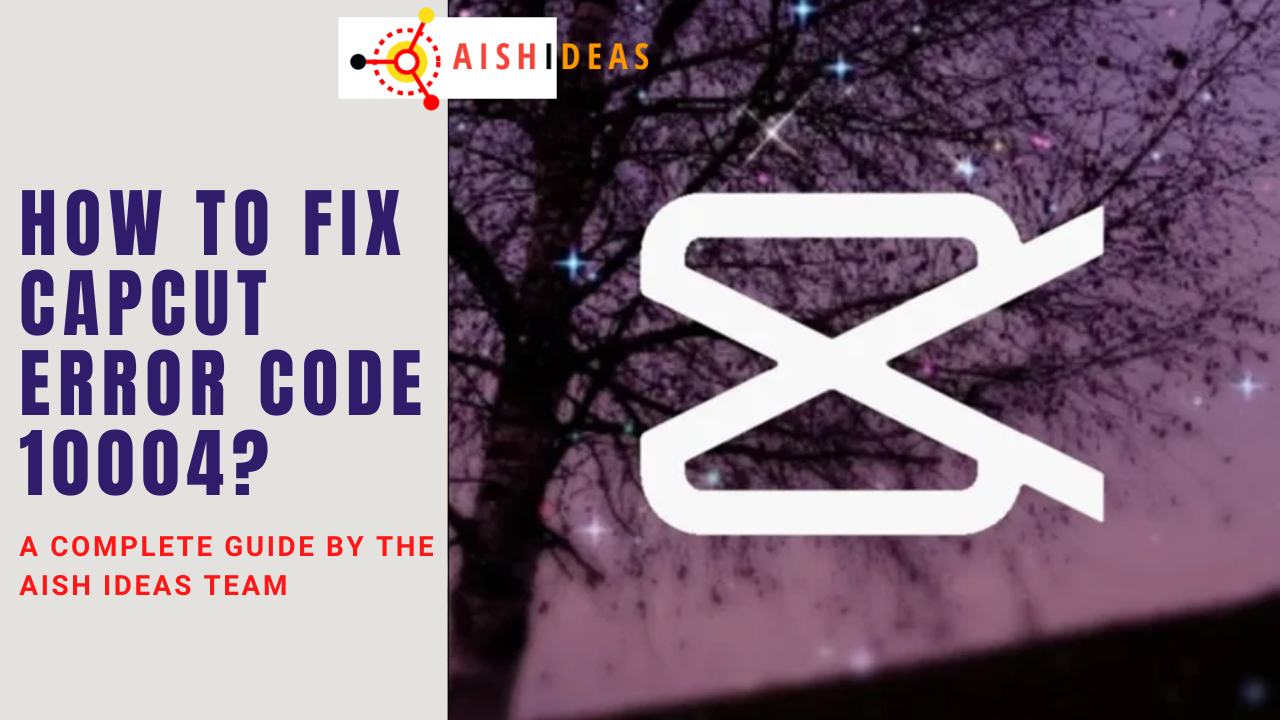CapCut is a popular video editing app that allows users to create professional-looking videos right on their mobile devices. However, many users have reported getting an error message with the code 10004 when trying to export or save their CapCut projects.
This error can be frustrating, as it prevents you from finalizing your edits and sharing your videos. Luckily, there are a few potential solutions you can try to fix the CapCut error code 10004 on both iOS and Android devices.
Contents
What Causes the CapCut Error Code 10004?
The 10004 error in CapCut is often caused by one of the following issues:
- Insufficient storage space: The error code 10004 in CapCut typically indicates that your device does not have enough available storage to export the video. CapCut videos, especially those in HD quality, can take up a lot of space. So if your phone is low on storage, you may encounter this error.
- Software bugs: Like any app, CapCut can sometimes have software glitches that cause export issues and error messages. A bug in the app’s coding may be at the root of the problem.
- Outdated app version: If you aren’t running the latest version of CapCut, you may be more likely to run into errors like 10004. Staying updated with the newest releases can help avoid bugs.
- External SD card issues: If you are exporting CapCut videos onto an external SD card, any issues with that SD card could prevent the export and cause error 10004.
So in most cases, the 10004 error code arises from an issue on the user’s device, not with CapCut’s servers. The good news is there are steps you can take to troubleshoot the problem!
How to Fix CapCut Error Code 10004 on iOS
If you are encountering CapCut error 10004 on an iPhone or iPad, try these tips to fix it:

1. Update the CapCut App
First, sure that you have installed the latest version of CapCut. Open the App Store, go to the Updates tab, and check for any available CapCut updates. Install the most recent update and then try exporting your video again. The latest update may have squashed the bug causing the error.
2. Restart the Device
Sometimes a simple device restart can clear out minor glitches that are causing export issues in CapCut. Close CapCut, power down your iPhone or iPad completely, wait a few minutes and restart it. Then launch CapCut again and try saving or exporting the video once more.
3. Delete Cache and Data
Clearing the app cache and data for CapCut may help resolve error 10004. To do this:
- Go to Settings > General > iPhone Storage (on iOS) or Settings > Apps (on Android)
- Find CapCut and tap on it
- Tap “Delete App” to delete cache/data (iOS) or tap “Clear Cache” and “Clear Data” (Android)
- Restart CapCut and try exporting again
Deleting the CapCut cache forces the app to redownload its data files and start fresh, which could fix the issue.
4. Enable Offline Mode
CapCut has an Offline mode that may help bypass the error code 10004 on some devices. To enable this:
- Open CapCut and tap on your profile icon
- Tap on Settings
- Toggle on the “Offline Mode” switch
- Restart CapCut and try exporting again
Offline mode prevents CapCut from connecting to the internet during use, so if the issue was with your network connection, this may resolve it.
5. Free Up Storage Space
As mentioned, error 10004 often appears if you don’t have enough free storage space left to export the CapCut video. Check your available storage and delete unused files, photos, apps, etc to free up space. Then try exporting the video again. For best results, you need at least as much free space as the size of your exported CapCut video file.
If you are still seeing the issue, you may need to trim your CapCut video’s length to reduce its file size. The less storage space a video requires, the less likely you are to encounter the dreaded error 10004 during export.
6. Update iOS
Make sure your iPhone or iPad is running the latest iOS software version. Open Settings, tap General, then tap Software Update to check for any available updates. Installing the newest iOS update can potentially fix software bugs causing CapCut export issues.
Following these troubleshooting tips should help you resolve the frustrating CapCut error code 10004 on your iPhone or iPad. But if you still can’t export your videos, there could be a deeper problem requiring technical support. You may need to contact the CapCut team directly or reset your device to factory settings. But in most cases, one of these fixes should do the trick!
How to Fix CapCut Error Code 10004 on Android
Android users can also encounter the 10004 error in CapCut. Here are some things to try if you get the error on an Android phone or tablet:

1. Clear App Data and Cache
As with iOS, clearing cached data for CapCut in your Android device’s settings is a good first step. Here’s how:
- Open Settings and tap Apps
- Tap the menu icon (3 dots or lines) and choose “Show System” to view all apps
- Find and select CapCut
- Tap Storage, then tap Clear Cache and Clear Data buttons
- Restart CapCut and try to export again
Wiping the existing app data forces CapCut to rebuild from scratch, often resolving underlying software issues.
2. Reinstall the App
If clearing cache/data didn’t work, try fully uninstalling and reinstalling the CapCut app:
- Tap and hold the CapCut app icon
- Tap Uninstall and confirm when prompted
- Restart your Android device
- Go to the Play Store and reinstall CapCut
- Try exporting a video again
Reinstalling refreshes all of the app data files which may correct the 10004 error.
3. Check for App Updates
Open the Play Store, go to Updates, and check if any new versions of CapCut are available. If so, update to the latest version – this will hopefully have fixes for bugs causing error 10004.
4. Restart Your Device
Force restart your Android phone or tablet by holding down the power button for 20-30 seconds until it powers down. Wait a minute, then turn your device back on. Launch CapCut again and attempt the export. A reboot can clear out system issues contributing to error 10004.
5. Enable Airplane Mode
Turn on Airplane mode in your Android device’s settings. This disables internet connectivity. Then launch CapCut and try exporting the video again. If it works, the issue may have been with your internet connection.
6. Free Up Storage Space
As on iOS, limited storage space on your Android device can lead to a CapCut 10004 error on export. Check how much free space you have and delete unneeded files, apps, photos, etc to open up storage. Exporting CapCut videos requires adequate free storage capacity.
7. Update Android OS
Make sure your Android device is running the latest OS version. Go to Settings > System > Advanced > System Update to check for and install any available Android OS updates. An outdated OS could contribute to CapCut export issues.
With persistence and patience, following the various tips here should help you narrow down what is causing CapCut error code 10004 on your Android device and fix the error code. Be sure to also report any persistent issues to CapCut customer support to help improve the app.
FAQs About CapCut Error Code 10004
What does CapCut error code 10004 mean?
The 10004 error code in CapCut is typically shown when the app fails to export or save a project video, often due to insufficient storage space on the user’s device. It also may relate to software bugs, connectivity issues, or outdated app/OS versions.
Why does my CapCut keep crashing?
Frequent app crashing issues when using CapCut are also usually caused by outdated software, bugs, lack of storage space, or device connectivity problems. Update CapCut/iOS/Android OS, restart your device, free up storage space on your phone, and disable internet connectivity to stop crashes.
How can I recover my lost CapCut videos?
If a CapCut crash resulted in lost project files, first check your device storage to see if CapCut saved a recoverable backup. If not, your only option may be to try recreating the videos from scratch. Prevent future data loss by regularly backing up CapCut projects externally.
Does CapCut work offline?
Yes, CapCut has an offline mode that allows you to edit videos within the app without an internet connection. Enable offline mode in CapCut’s settings if you are having export or saving issues related to connectivity. Completed projects can be exported online later.
How can I reduce CapCut video size?
To avoid CapCut error 10004 due to insufficient storage when exporting, reduce your video’s resolution or shorten its length before exporting. The lower resolution and shorter length, the smaller the export file size will be, requiring less free storage capacity.
Conclusion
Error code 10004 can be annoying to deal with in CapCut. But in most cases, the problem can be resolved by updating the app, restarting your device, freeing up storage space, clearing cache/data, or enabling offline mode.
Check both your phone and the CapCut app for any updates before trying the other troubleshooting steps. If the issue persists, contact CapCut’s developers for additional support to fix the pesky error code 10004, so you can get back to easily exporting fantastic videos.