In an age where our lives are intricately woven with technology, smartphones have become indispensable companions. Among them, the iPhone, with its sleek design and advanced features, stands as a symbol of innovation and convenience. However, even the most reliable devices can encounter occasional hiccups, and one of the most frustrating of these is when your iPhone refuses to charge.
If your iPhone isn’t charging, it may be due to a faulty cable or adapter, debris in the charging port, software issues, or a damaged battery.
In this complete guide, the AishIdeas team will explain what causes the iPhone not charging issue and how to fix it. By following these simple solutions, I hope you will be able to resolve the issue.
Contents
Why My iPhone Is Not Charging?
These are some common causes mentioned below that can cause the “iPhone is not charging” issue:
- Faulty or damaged charging cable: Frayed/broken cables can prevent power from flowing to the iPhone properly.
- Dirty charging port: Lint, debris, and dust in the Lightning port can block the contacts needed for charging.
- Defective power adapter: If the wall adapter or USB port is defective, sufficient power may not reach the iPhone.
- Software bug: Bugs in iOS can sometimes make the iPhone fail to recognize it’s connected to power.
- Loose charging port: If the Lightning port is loose, the connection with the charging cable is impacted.
- Damaged charging components: Drops or accidents can damage internal charging parts like voltage controllers.
How To Solve The iPhone Not Charging Issue?
You might find it frustrating if your iPhone suddenly “stops charging at 80” or doesn’t charge beyond a certain percentage. There are a few potential reasons why your iPhone may not be charging properly and several troubleshooting steps you can try to get it charging normally again.
1. Check Your Charging Cable and Accessories
One of the first things to check is your lightning cable. Make sure there are no frays or damage to the cable that could interrupt the flow of electricity. Try connecting your iPhone to a different lightning cable if you have one available.
Inspect your wall adapter and USB ports as well. Clean out any dust or debris with compressed air. Plug your iPhone into different wall outlets and USB ports to see if that makes a difference. Problems with the outlet or port can prevent your iPhone from charging properly.

If you typically use a wireless charger, test charging with a lightning cable instead. Wireless chargers can sometimes stop working due to connection issues or a misaligned charging coil.
2. Force Restart Your iPhone
If your iPhone shows the low battery icon even when plugged in, try force restarting it. To force restart, press and hold the side button and either the volume up button or down button at the same time until the Apple logo appears.
Force restarting will often resolve temporary software glitches that could be preventing your iPhone from recognizing it’s plugged in and charging.
3. Check for Software Issues
iPhone software can sometimes get corrupted or unstable, leading to charging issues. The latest version of iOS should be installed on your iPhone. Go to Settings > General > Software Updates to check for and install any available updates.
An iOS 13 bug caused some iPhones to stop charging past 80%. Apple resolved this in a later iOS update, so upgrading your software is important.
You can also try resetting your iPhone’s settings. Go to the Settings option > then General > lastly Reset and choose Reset All Settings. Your data won’t be erased, but it resets all settings to fix software problems.
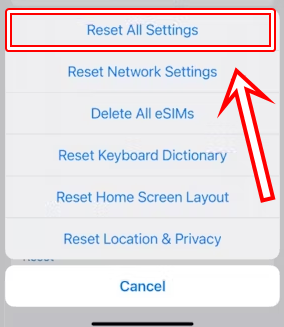
4. Use Recovery Mode
For iPhone 13 not charging issues, you may need to put your iPhone into recovery mode. First, connect your iPhone to your computer using a lightning cable. Then quickly press and release the volume up, and volume down, then press and hold the side button until you see the Apple logo.
This will put your iPhone into recovery mode. You can then restore your iPhone using iTunes or Finder to fully wipe and reinstall the operating system, potentially fixing underlying software issues preventing charging.
5. Check Battery Health
As batteries chemically age, they become less capable of holding a charge. If your iPhone 12 is not charging when plugged in, the battery may need to be replaced.
You have need to go to the “Settings > Battery > Battery Health” option to see the maximum capacity and peak performance capability of the iPhone battery. Generally, batteries begin deteriorating after 500 charge cycles. Optimized battery charging can help extend its lifespan.
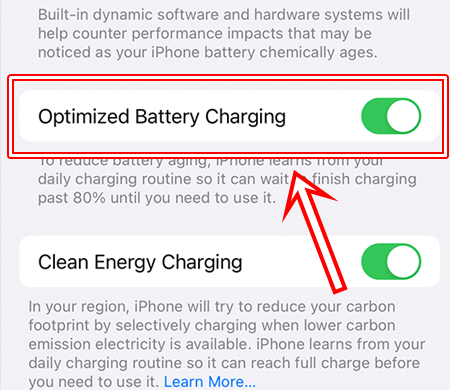
You can take your iPhone to an Apple store or Apple support to have the battery tested and replaced if necessary. A new battery should allow your iPhone to charge normally.
6. Inspect for Damage
Drops, accidents, or exposure to liquids can damage the charging port and internal components, leading to Android not working problems. Carefully inspect your iPhone for any signs of physical damage.
If there is damage or corrosion to the charging port, that could interrupt the electrical connection needed for charging. You may need to take your iPhone to a repair shop to assess and replace any damaged components.
7. Try a Different Wall Adapter
Even if your lightning cable is fine, problems with your power adapter or wall outlet can stop your iPhone from charging properly.
Test your iPhone with different official Apple power adapters. Avoid third-party or counterfeit adapters, as those can sometimes not provide enough power.

Plug your power adapter directly into the wall outlet instead of a power strip or USB port. Wall outlets provide the most consistent electricity needed for charging.
8. Clean Out Lightning Port
Debris in your iPhone’s Lightning port can interrupt charging capabilities. Carefully clean out the port using a toothpick or a soft-bristle toothbrush.
Avoid using metal tools to clean the port, as they could damage the pins. You can also use compressed air to try and dislodge any dust or lint stuck in the port.

Once cleaned, check if your iPhone is then able to make a solid connection with charging cables and charges as expected.
Conclusion
As a result, our smartphones, particularly the iPhone, have become essential tools in our everyday lives, so encountering charging issues is a frustrating experience. Hope that you have found solutions to a range of problems associated with iPhones not charging in this comprehensive guide.
Frequently Asked Questions (FAQs)
Why is my phone not charging even though it says it is?
The cable connecting the phone to the charger could be damaged or faulty, preventing effective power transfer even though the phone detects a connection.
The phone’s charging port could be damaged or clogged with debris, resulting in a poor connection that is detected but insufficient for charging the battery.
How to clean iPhone charging port?
By using a toothpick you can gently remove lint and debris. Compressed air can also be used to blow out particles. Wipe with a soft, dry cloth. If needed, use isopropyl alcohol on a cotton swab to dissolve grime, letting it dry fully after.
Carefully use a toothpick or soft brush to remove debris. Avoid moisture and harsh chemicals. For stubborn dirt, gently scrape with a wooden or plastic pick. When finished, ensure the port is completely dry before charging your iPhone.
How do I know if my charger port is damaged?
If your phone doesn’t charge even with different cables, doesn’t fast charge, or cables fall out easily, your port may be damaged. Visible debris, moisture, bent pins, or loose/missing pins also indicate damage.
Signs of a damaged charging port include the cable falling out easily/not staying in, inconsistent charging speeds, sparks or unusual sounds when plugging in, bent/missing pins inside the port, and the phone not recognizing chargers.
Will a new battery immediately fix my iPhone charging issues?
If poor battery health is determined to be the root cause of your charging problems, a replacement battery should allow normal charging again in most cases.
Why does my iPhone get hot when plugged in?
It’s normal for iPhones to slightly heat up during charging. But if it gets excessively hot, that could indicate a problem with the battery or charging components. Discontinue use and have Apple inspect it.
Relevant Guides And Tips
- How To Stop Phone Cloning in 2023? [7 Methods]
- How to Turn Off ChromeVox on Chromebook (Even If You Don’t Have a Keyboard)
- 18 Best Cache Music Apps for iPhone/Android [2023 Review]

