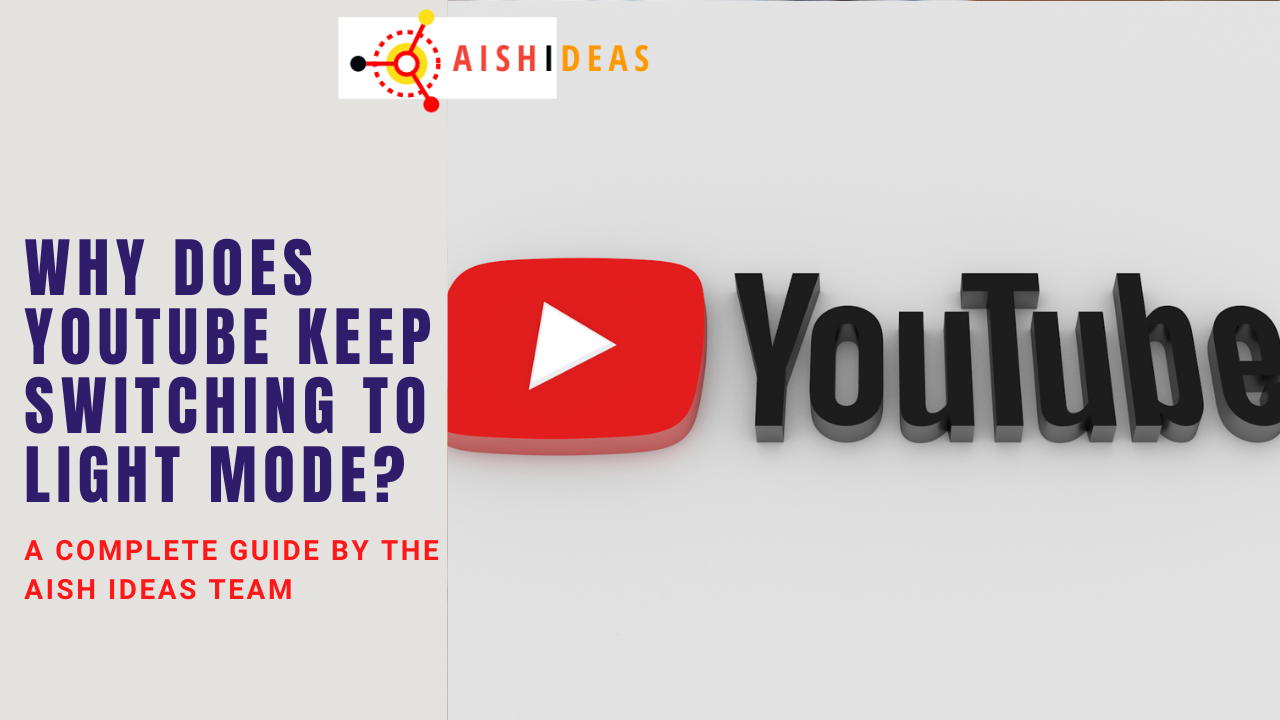The dark mode is soothing for many people while using apps and devices. It not only looks better to them, but they don’t get the bright light directly into their eyes for the whole day, which can cause strain. In 2019 when the dark mode was launched on most platforms, many users started facing problems using YouTube.
Why Does Youtube Keep Switching To Light Mode? The most common complaint in this regard is that users turn on dark mode, but when they refresh the page or try to watch another video, you-tube automatically switches to light mode and disappears the dark way.
Replacing dark mode with the vanilla light mode is not a serious issue, but some users complain about the light mode as it bombers eyes like a flashbang. Till now, youtube didn’t explain why it happens.
Contents
Why Does Youtube Keep Switching To Light Mode? (6 Quick Fixes)
This problem can be caused due to problems in the device, full cache, or any extension. Below are some of the Fixes for “why does youtube keep switching to light mode.”
1. Clearing The YouTube Data
One of the few fixes is to clear the youtube cache and data and install the recommended 18 best cache music apps for iPhone/Android. On different forums, users have complained about switching youtube to light mode from dark using this fix and were satisfied with the results.
This data can be cleared following a few simple steps.
- To start, open YouTube in the browser.
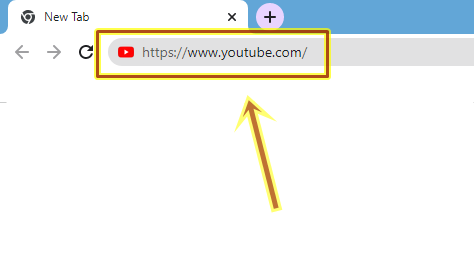
- Click on the lock icon located at the start of the URL.
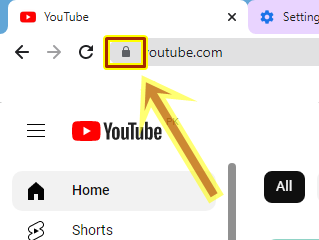
- Once it is clicked, a drop-off menu will appear. Please navigate to the site setting and click on it.
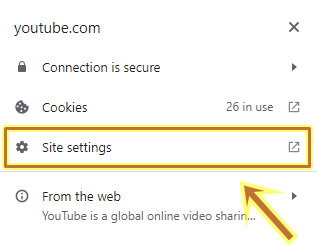
- Another page will open. On the right top of the page, there will be a clear data button.
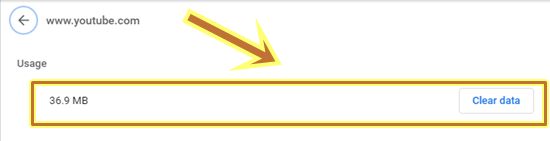
- Click on the clear data button. This will clear all data files and cookies and will reset you-tube.
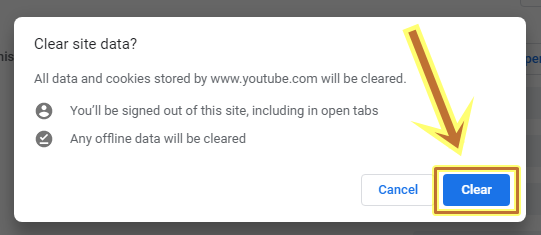
Resetting and clearing the data will help using you-tube in dark mode for an indefinite time.
2. Using Device Dark Mode Theme
It can be caused due to the DNS_PROBE_FINISHED_BAD_CONFIG Error. Users facing issues in using YouTube in dark mode can also force it by using it in dark mode via the device theme. Most devices nowadays come up with a built-in dark mode theme. This theme can be used over almost all apps, including you-tube, and override the app-specific dark mode feature.
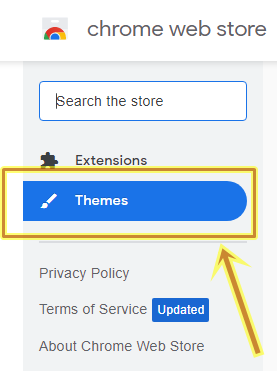
Users must turn on the device dark mode feature on their devices (Mac, Windows, iPhone, Android) and set the YouTube appearance setting to the device theme. Using this, you-tube will stop switching from dark mode to light mode. This device mode feature can be enabled in the display setting of devices.
3. Using Dark Mode Extension
If the user still faces the same error of switching to light mode from a darker one, even after clearing the you-tube data and files, using a dark mode extension will help them out. Many dark mode extensions can be installed for free.
A dark mode extension will help users use you-tube in a dark mode without interruption instead of a broken you-tube. One of the most commonly used extensions is Dark Reader for chrome.
- Search the “Dark Reader” on chrome.
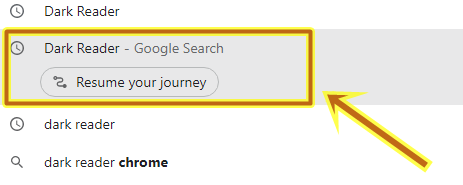
- Could you select the first link and click on it?
- Once the Dark reader official page is opened, click on the top right-side button stating “Add to chrome”. Confirm the installation of the extension onto the system.
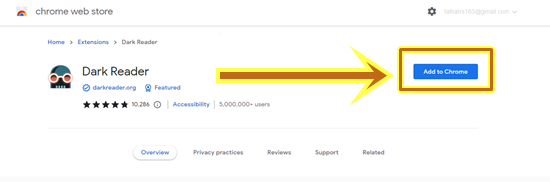
- After installation, open the browser and click the extensions tab in the browser’s top right corner.
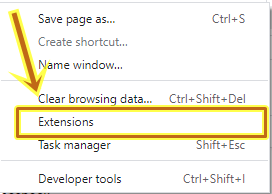
- This will open a menu including all extensions installed on the system. Find the dark reader from the list and click on it.
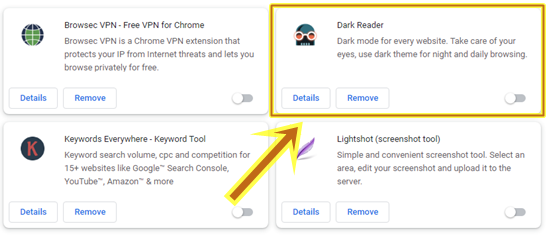
- It will open a dark reader extension from where it can be enabled.
- Click on the “On” button to enable it.
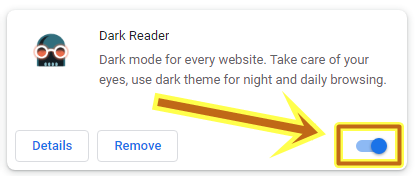
- Refresh the page, and the dark mode effect will be activated.
4. Using Different Browsers
It has been reported that many users faced this issue on a specific browser. If a user faces an issue on a specific browser, try another to see if it stays on dark mode or switches back to a light one.
Using another browser can filter out the origin of the problem. If the problem is solved using other browsers, the problem is in the browser and needs to be reinstalled or updated.
5. YouTube Account Sign-In
While using you-tube, users must make sure that they have logged in to their specific account. If appearance is set to dark mode under some specific account, it will remain the same till that account is logged in.
Once the account is signed out, you-tube will be automatically shifted back to light mode. This dark mode setting gets attached to one’s account and is only enabled on it.
In simple words, one cannot set the youtube app or youtube web to dark mode in general, but you have to tell you-tube to be in dark mode once you are signed in with your account.
Using you-tube in incognito mode, the theme will be switched back to light mode automatically till it is signed in with any account and is set to dark mode in settings.
So, it is advised not only to remain signed in to a google account while using you-tube to avoid switching it to light mode but also to turn its dark mode appearance if signed in by another account.
6. Updating The Browser
Some users also experienced that they stopped facing the issue of switching youtube to light mode after they updated their browser. Outdated browsers can also be a problem for you-tube to remain in dark mode.
Browsers can be checked by going into the help menu and selecting the about tab. If it is not updated to the latest version, download it or update the current one.
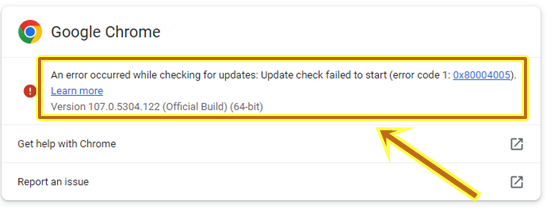
Conclusion
Fixing a recurring error needs an in-depth analysis of the situation. Once the issue is analyzed to the root cause fixing any error is not a hard task. The same goes for this case, where we have suggested multiple fixes, including these 13 best apps to play music from SD card for handling the situation when YouTube keeps switching to light mode.