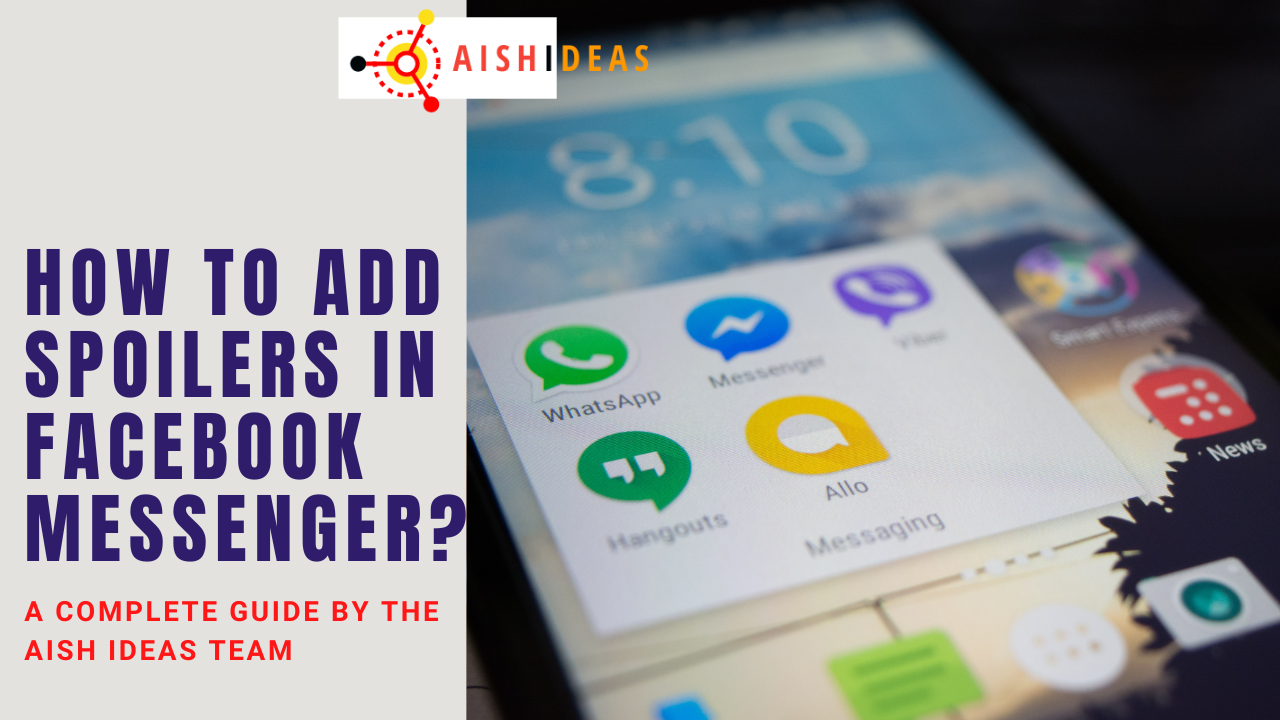Facebook Messenger is a popular messaging app used by millions of people around the world. It offers a range of features to make communication easy and fun, including the ability to send text messages, make voice and video calls, share photos and videos, and even play games.
One helpful feature Messenger offers is the ability to add spoilers in Facebook Messenger, which can be helpful if you want to share something without giving away too much information. Spoilers are a great way to keep your friends and family on their toes and build excitement around a particular topic.
In this blog post, AishIdeas Team’ll show you how to add spoilers in Facebook Messenger, so you can keep your conversations exciting and engaging.
Contents
What Is Meant By Spoiler in The Messenger?
A spoiler in Facebook Messenger is a feature that allows you to hide part of a message, image, or video so that the recipient can’t see it until they choose to reveal it. This is often used when discussing something that may contain surprises or unexpected twists, such as a TV show, movie, or book.
Using the spoiler feature, you can give your friends and family a chance to opt out of seeing the information while still being able to discuss the topic openly.
Spoilers are a great way to keep the conversation engaging and exciting while also being respectful of others who may not want to know specific details. Overall, the spoiler feature in Messenger is a simple yet effective tool that can enhance your messaging experience and make your conversations more enjoyable.
How To Add Spoilers in Facebook Messenger
The following ways are using which you can add spoilers in Facebook Messenger:

1. Using The Gifts Sticker
A gift sticker is one of the easiest ways to add a spoiler in Facebook Messenger. Most people know about this step. You can add the spoiler to Facebook Messenger within a few minutes using this step to Fast Internet For Different Applications. You can follow the below-given steps to add the spoiler in the Facebook messenger using the gift sticker.
- Open Facebook Messenger and start chatting with your friend.
- Type the text in the box to send him the spoiler.
- Now you can click on the search icon at the top right corner of the text box.
- There will be many options visible now.
- Click on the gift icon from the menu.
- Your message will be sent as a gift instead of the written text.
- The receiver will tap on the gift to read its content.
2. Using The Spoiler Feature
This is another step to add the spoiler in the Facebook messenger. You can try this one if you fail or find difficulty in adding the spoiler using the gift sticker method of the Fast Internet Speed. You can easily add a spoiler in Facebook Messenger using the spoiler features. You can add the spoiler in the Facebook messenger using the spoiler features by following the given steps;
- Open the Facebook Messenger by clicking on the messenger icon from your phone.
- Start typing your message to the person you want to send the spoiler to.
- Once you have written your text, stop writing.
- Select your written text and hold on until you see the other formatting options. Now Tap the three vertical dots.
- Here you will find the spoiler option.
- Click on the spoiler option to add the spoiler to Facebook Messenger.
- After these steps, you can add the spoiler in the messenger.
What Are The Spoiler Alternatives in Facebook Messenger?
If you don’t want to use the spoiler feature in Facebook Messenger, there are a few alternatives you can try:

1. Use Vague Language
Instead of giving away too many details, use vague language to describe your topic. For example, instead of saying, “The killer is the detective’s long-lost brother,” you could say, “There’s a big twist at the end that you won’t see coming.”
2. Use Emojis
Emojis can be a fun and creative way to express emotions and ideas without giving too much away. For example, you could use a “shhh” emoji to indicate that what you’re about to say is a secret.
3. Use a Private Group Chat
If you’re discussing something you don’t want to share with everyone in your Messenger chat, you can create a private group chat with select members. This way, you can freely discuss the Benefits of the Internet without worrying about spoiling it for others.
Troubleshooting Common Issues With Spoilers: [Pro Tips]
While spoilers are a helpful feature in Facebook Messenger, issues can sometimes arise. Here are some standard troubleshooting tips for dealing with these issues:

1. Spoilers Not Showing Up
If you’re using the spoiler feature and it’s not showing up for the recipient, ensure that both you and the recipient are using the latest version of Messenger. If that doesn’t work, try restarting the app or device.
2. Spoilers Not Hiding Content
Use the correct syntax if the spoiler feature does not hide the content. You need to type the text you want to hide between two vertical bars, like this: ||hidden text||. If you still have issues, type the text in a separate message and add the spoiler tags.
3. Spoilers Not Working On Images or Videos
Currently, the spoiler feature only works on text. If you want to hide an image or video, you may need to use an alternative method, such as sending it as a separate attachment with a warning message.
4. Spoilers Not Respectful of Others
While spoilers can be fun, they can also be disrespectful to others who don’t want to know specific details. Ensure you use the spoiler feature appropriately and only discuss sensitive topics in private conversations.
Conclusion
Adding spoilers to your Facebook Messenger conversations can be a fun and helpful way to keep your friends and family engaged in your conversations. Whether you’re discussing the latest TV show, movie, or book, spoilers can help build anticipation and excitement around the topic.
Following the steps outlined in this blog post, you can easily add spoilers to Facebook Messenger and keep the conversation going. So why not try it and see how much more enjoyable your conversations can become? Hope that you have found this guide helpful and that you’ll start incorporating spoilers into your Messenger chats from now on.