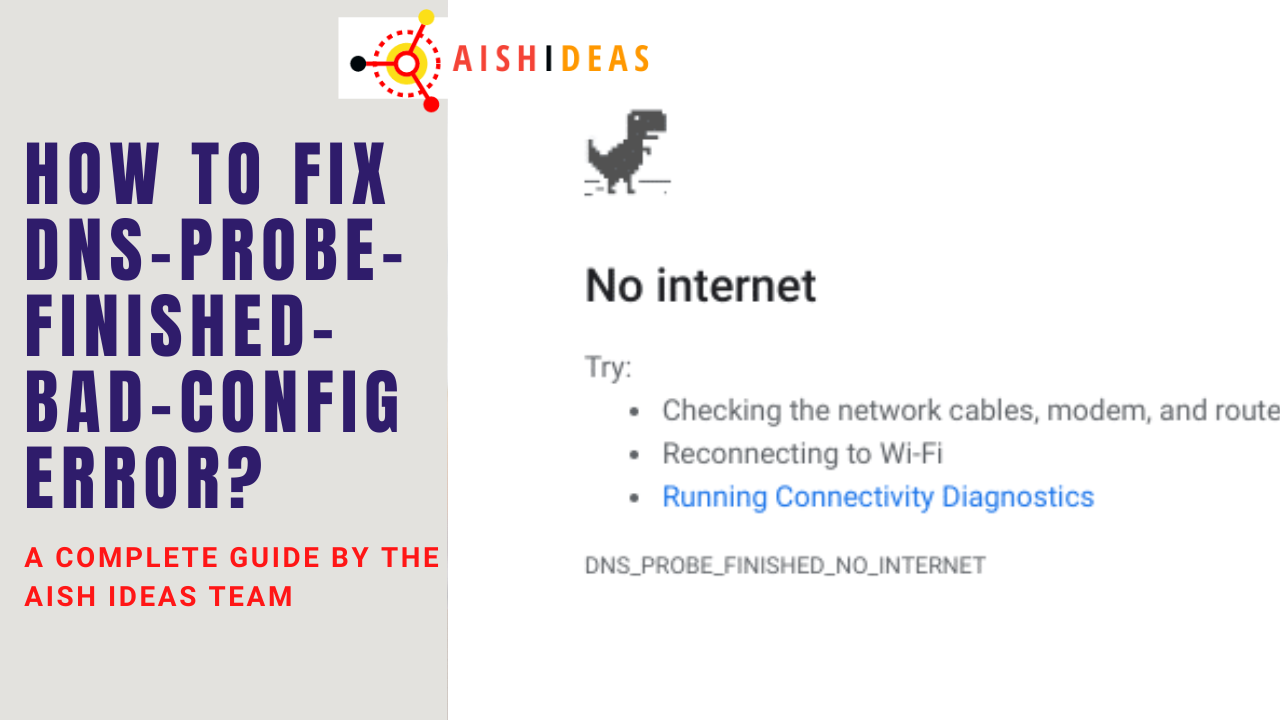Browsing the internet and spending time online has become one of the most common activities nowadays. But it is always troublesome when you are in the middle of a task and encounters an error message. Some error code messages hinder easy access to a particular website, like the DNS_PROBE_FINISHED_BAD_CONFIG error.
This error code can appear regardless of the operating system or browser. This error code indicates that the Domain Name System could not resolve the IP address correctly.
Contents
- What Is DNS_PROBE_FINISHED_BAD_CONFIG Error?
- Causes For DNS_PROBE_FINISHED_BAD_CONFIG
- How To Fix DNS_PROBE_FINISHED_BAD_CONFIG Error?
- 1. Restart Your Router
- 2. Clearing The Browser Cache
- 3. Flushing The DNS Cache And Renewing The IP Address
- 4. Manually Changing The DNS Settings
- How To Fix DNS_PROBE_FINISHED_BAD_CONFIG Error? [On Windows]
- 2. Deleting The Temporary Files
- 3. Disabling the Firewall or Antivirus
- Frequently Asked Questions (FAQs)
- Conclusion
What Is DNS_PROBE_FINISHED_BAD_CONFIG Error?
Before getting a clear idea about this error, it is essential to identify the role of the DNS in helping users access a particular website. The DNS is responsible for directing traffic over the internet connection. It also translates and connects URLs, nameservers, and IP addresses within the web servers.
All websites possess distinct IP addresses. as memorizing and entering all these IP addresses can be a tedious task. Hence, the DNS performs this task and provides user-friendly domain names. When the user puts the URL in the browser, it starts DNS name resolution.
Here the DNS starts looking up the IP address. Once this resolution occurs, the connection with the web server is accomplished. If this process is not accomplished for any reason, it will return some error message.
DNS_PROBE_FINISHED_BAD_CONFIG is classified as a network connection error triggered due to some DNS issues like configuration problems. Once this error happens, a network connection is not established, which prevents it from connecting to a network.
This error is not browser-specific and can appear on any system like Windows, Google Chrome browser, macOS, or Android mobiles.
Depending on the specific browser, this error message might vary in phrases such as:
- This site can’t be reached.
- This web page is not available.
- We’re having trouble finding the site/web page.
- Safari can’t find the server.
- There is no internet connection.
Causes For DNS_PROBE_FINISHED_BAD_CONFIG
Although there can be multiple causes of this error, you can categorize them mainly as DNS and network issues. You can incur this error because of the following:
- Improper or altered Network settings changed
- Unauthorized Router settings altered through the inappropriate app
- Browser plugin(s) interfering with the IP address, such as a VPN app
- Tricky antivirus or firewall
- Virus-containing files on the device
Sometimes apart from technical causes, this error may occur because of more straightforward issues. For example, this error message can be shown from a broken internet cable or a nonfunctional website that’s temporarily down.
How To Fix DNS_PROBE_FINISHED_BAD_CONFIG Error?
Once the possible causes are well understood, fixing the error becomes easier. Some of the quick fixes for this error are given below by AishIdeas Team:
1. Restart Your Router
Even when the router is professionally installed, it may demand a quick reboot. Rebooting will reset the IP address. Hence as a primary fix, restart your router. Hold down the power. Leave the power off for at least 60 seconds.
Now turn it on. LAN network or Wi-fi. Reassessing the website. If you are still unable to connect, try the below-mentioned methods.
2. Clearing The Browser Cache
Although browser cache files may not be the root cause for this error, experts suggest it as an option. In this case, first, access the website from some other browser to see if the problem persists.
If the problem does not occur, you can logically try to clear the browser’s cache causing the pain. Clearing the browser cache will eventually depend on the OS and the current chrome browser.
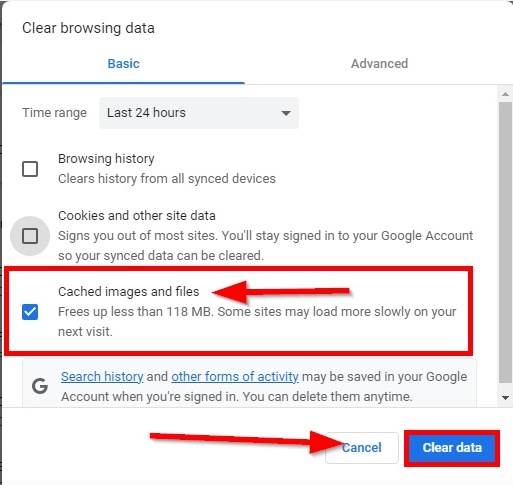
3. Flushing The DNS Cache And Renewing The IP Address
If you have recently made some DNS changes, your system could have been trying to reach the local cache to establish a network connection. In this case, the chances of receiving the DNS_PROBE_FINISHED_BAD_CONFIG error are very high.
In this case, please focus on the DNS cache and try clearing it out. Side by side, release and renew the IP address. In the case of Windows 10 or Windows 7, apply the Command Prompt app for this step
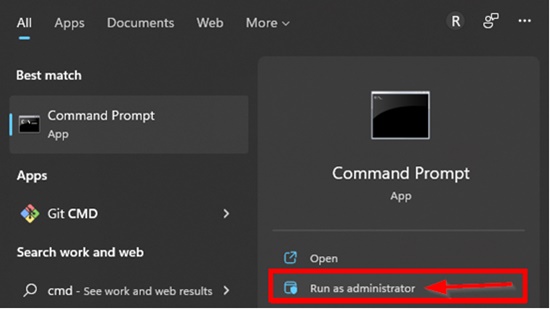
For opening the Command Prompt:
1. Click on the Windows icon or the Start button
2. In the search bar, look for “cmd”
3. select “Run as administrator”
4. A Command Prompt window will open. Type the following commands.
ipconfig /flushdns

ipconfig /release

ipconfig /renew

Hit the Enter key after every command
4. Manually Changing The DNS Settings
You can try to check your DNS settings for this error. The particular ISP assigns the DNS servers by default. But there is always an option to switch to a public DNS server like Google temporarily.
How To Fix DNS_PROBE_FINISHED_BAD_CONFIG Error? [On Windows]
Right-click on the network icon. It is located in the right-hand corner of the screen at the bottom.
1. Select “Open Network and Sharing Center”
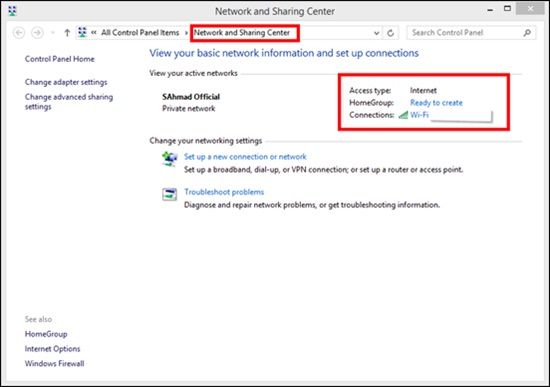
2. When the Network window opens, right-click on the network connection. Here you will get a dropdown menu. Slect Properties from this menu.
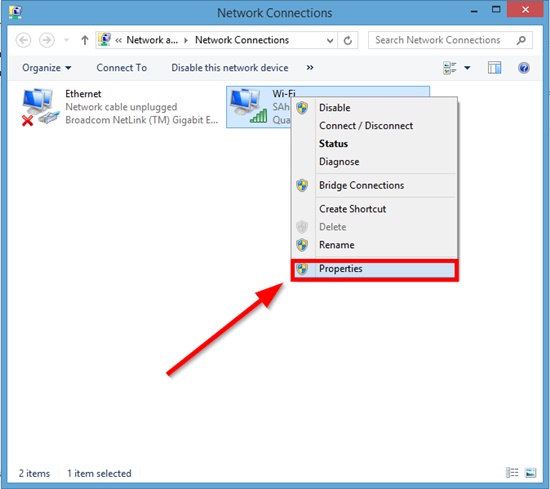
3. For the panel that opens up under the Networking tab, select “Internet Protocol Version 4 TCP/IPv4”.
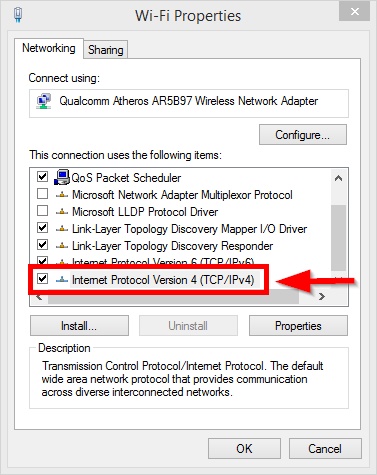
4. Now select the Properties button. Now you will see the option “Use the following DNS server addresses” write as follows:
Preferred DNS Server 8.8.8.8
Alternate DNS Server: 8.8.4.4
5. Now click OK. The next step is to Refresh the browser and try retrieving the website again.
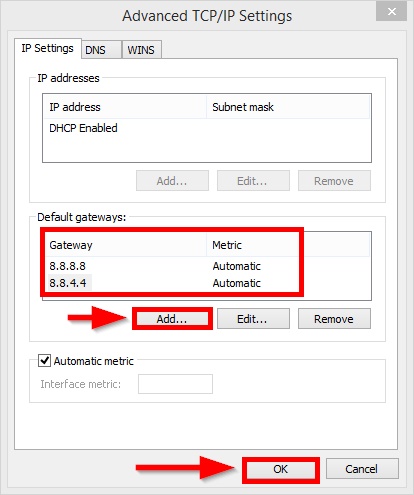
2. Deleting The Temporary Files
Most browsers and operating systems save temporary files in the internet device to be used later. However, if any of these files get corrupted, you can get the DNS_PROBE_FINISHED_BAD_CONFIG problem. In this case, try deleting the temporary files. For the purpose:
1. In the search field of the toolbar, type “%temp%”
2. Press enter
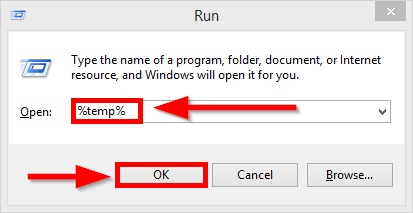
3. These commands will direct you to the “temp” directory on the system. Here you will view the whole list of temporary files. Select all those files and press delete.
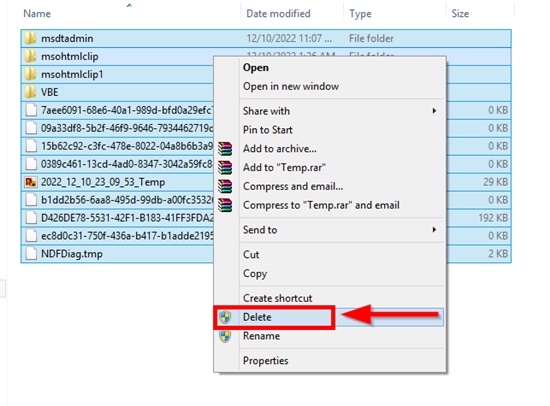
3. Disabling the Firewall or Antivirus
VPN and antiviruses usually conflict with the network settings; hence, if you can not fix the DNS_PROBE_FINISHED_BAD_CONFIG error, try disabling the antivirus temporarily. If the error does not happen again, it was happening under the effect of problematic antivirus.
Frequently Asked Questions (FAQs)
How Do I Fix The Error Code DNS_PROBE_FINISHED_BAD_CONFIG?
The first step is checking your internet connection and ensuring everything works correctly. This includes an internet speed test to ensure your connection isn’t too slow or unstable. If the problem persists, then it’s likely due to an issue with your DNS settings on your computer or router. You can try resetting both by restarting them and checking for any available updates for them as well.
How Do I Fix DNS Error On Chrome?
The first step is to determine if your internet connection is working correctly; if not, contact your ISP.
Once it’s confirmed that the connection is stable and functioning correctly, the next thing to do is reset your IP address and clear Chrome’s cache of temporary files.
Finally, check your router settings for any changes that may have caused the DNS error.
Once these steps are completed, restart your computer and see if the problem has been resolved. If it hasn’t been fixed yet, hop into your router settings again and ensure DHCP is set up correctly – this often fixes any issues related to DNS errors on Chrome.
What Does DNS_Probe_Finished_No_Internet Mean?
Common causes of the DNS Probe Finished No Internet Error include misconfigured settings on your router or modem, incorrect settings in your network adapter configuration, or a problem with DNS server availability.
To successfully resolve this issue, it is essential first to identify what type of connection problem is occurring and then determine a course of action for fixing it.
Once you have determined the cause of the issue, several methods are available for fixing it. If a setting on your router or modem needs adjustment, resetting these devices can often help solve the problem.
Conclusion
Errors and problems are part of the internet world; the key is understanding the basics of each error to handle it professionally. We have provided you with a complete step-by-step guide. If the error still occurs, you must talk to pro high fessionals.