There are many gaming platforms available in the world. Roblox is one of them. It allows players to play games and connect with others while gaming. However, like other platforms, this is also not saved from error. The users of Roblox can face various Roblox error codes. This Roblox error code 110 is one of them.
If you are also a user of Roblox and facing the message then you need not worry. In this blog post, the Aish Ideas team is going to tell you the causes of the issue and step-by-step ways to fix the error message. Keep reading the article.
Contents
What Is Roblox Error Code 110
This is a message that indicates a connectivity problem between a player’s device and the Roblox servers. When the issue occurs, the player may be unable to join a game or may be disconnected from the game they are currently playing.
Causes Of The Roblox Error Code 110
There are the following causes behind the error message.
1. Server Downtime
If the server of Roblox is down, it will not be able to run correctly. Hence, in this case, you will see the issue. When a server fails to support too many users simultaneously, it may go down. Hence, It is considered one of the essential causes of the fault.
2. Outdated Version Of The Game
You may face fault if you have an outdated version of the game. Outdated versions usually need the latest features. These features can enhance your gaming experience. In addition, with the newest version, you will not have to face errors.
3. Content Restriction Feature
This application has features to restrict the content. If this feature is enabled, you cannot access the specific content. This is considered one of the causes of the Roblox error code. Most players complained that they face more frequent faulty messages when they have content restriction features enabled.
How To Fix Roblox Error Code 110
There are the following steps you can take to fix the fault:
1. Check The Server Status
To avoid the issue, playing a game when it shows the server uptime is necessary. Hence, check the Roblox server before playing the game. If the server offers uptime, you can play the game without faults.
However, if it shows downtime, you will face the message. You can do nothing to fix the Error Code 503 on Roblox in this case. You can wait and watch the server till it shows uptime.
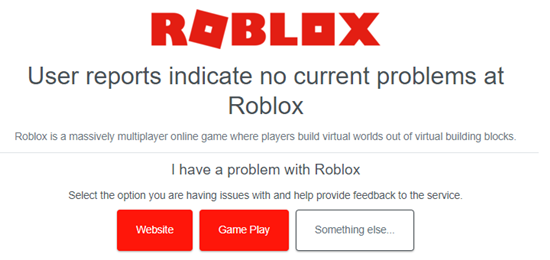
2. Fix Your Internet
The other step to fix the error message is to fix the internet connection. A poor Internet connection is the primary source of many game issues. You can open and run online available applications and games if your connection is stable. The game will misbehave with a poor internet connection, and you will see the message.
3. Disable Content Restriction
This application has a content restriction setting. It can restrict the users from accessing specific content that is not meant for them. On the one hand, it is good, but on the other, it may be a cause of the fault. This message is of them.
Hence, you can fix the Roblox Error Code 103 by disabling the content restriction settings of Roblox. You can easily disable the content restriction feature from the setting menu. After this step, you will not be able to face message 110.
4. Clear The Browser Cache
You can face various game errors if your system has saved the cache files. This message is one of them that can erupt due to saved cache files. You can fix the issue by clearing the cache files. You can remove the cache file by following the simple steps.
- Open the Chrome browser and click on the three dots at the top right corner of the browser.
- A drop-down box will appear. Find, and click on the More tools option.
- A sidebar will be visible, and click on the clear browsing data option.
- You will be directed to the new page.
- You can clear the browsing data and cache files by selecting and pressing the clear data button.
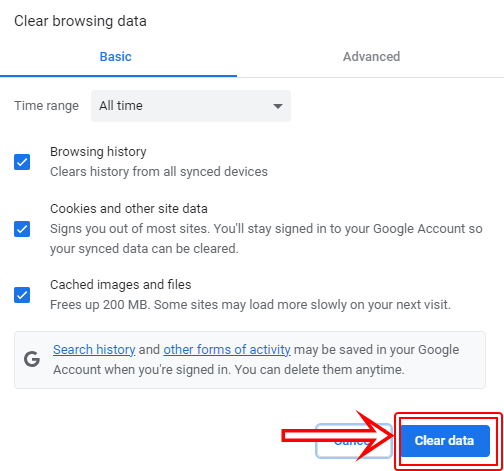
After the step, refresh the game and play it. I hope you will not see this fault again soon.
5. Reinstall The Roblox
If you have tried the methods mentioned above but are still facing the error, you can fix the Roblox Error Code 524 by uninstalling and reinstalling the game files. Uninstalling will remove the game files that are corrupt or damaged.
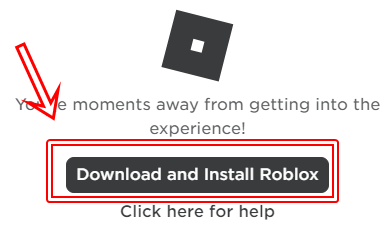
When you reinstall the game, it will contain fresh files. These files will be fault-free. This step will give the game a fresh start. So you will not see the fault again after this step.
6. Contact the Support Team
If you still face the error, it means the cause of the error is very complex. You can contact the support team. I hope the team will guide you with professional advice. Just tell them the issue and request them to fix Error Code 533 Roblox. This is the last option to fix the fault after following the above steps. So remember to follow this step. This will fix the issue.
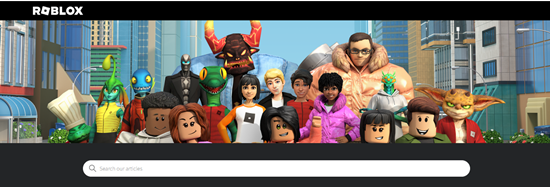
Conclusion
Roblox error code 110 is a frustrating issue that can prevent players from accessing their favorite games on the platform. However, there are several solutions to this problem, including checking your internet connection, disabling antivirus software, and clearing your browser cache.
By following the steps outlined in this guide, you can quickly and easily fix issues and get back to enjoying all that the platform has to offer. Remember to always keep your software up to date and report any persistent issues to Roblox support for further assistance. With these tips and tricks, you can stay ahead of the game and enjoy uninterrupted playtime on Roblox.

