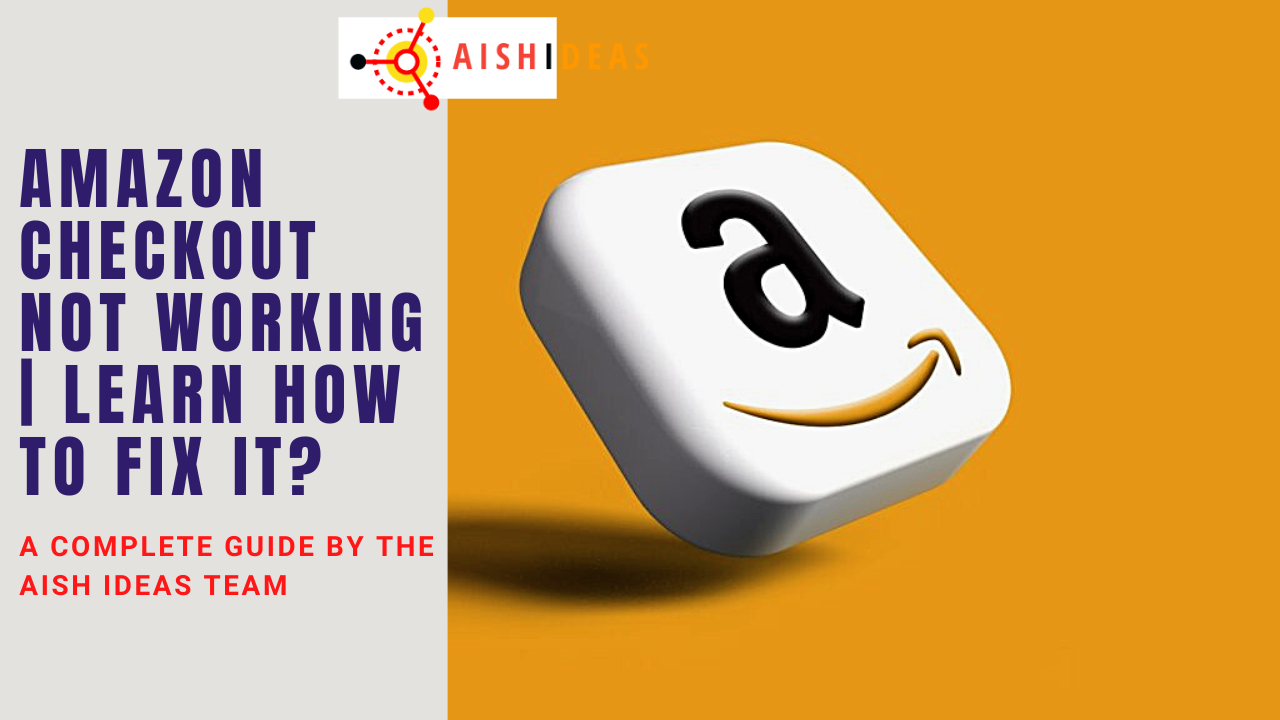Have you ever tried checking out on Amazon only to be met with an error message saying “Amazon Checkout Not Working“? It can be incredibly frustrating when Amazon’s checkout process isn’t functioning properly, preventing you from completing your purchase.
But don’t worry – there are several troubleshooting tips you can try to get Amazon checkout working again.
Contents
- Why Is My Amazon Checkout Not Working?
- How to Fix Amazon Checkout When It’s Not Working?
- Why Does “Proceed to Checkout” Button Not Work on Amazon?
- Common Amazon Checkout Error Messages and How to Fix Them
- Why is My Amazon Account Locked at Checkout?
- How to Proceed to Checkout on Amazon App When Not Working?
- Tips for Avoiding Amazon Checkout Problems
- What to Do If Amazon Checkout Keeps Reloading?
- Why Does Amazon Say “We’re Sorry Something Went Wrong” At Checkout?
- Help! My Amazon Order Disappeared at Checkout!
- Conclusion
- Frequently Asked Questions (FAQs)
Why Is My Amazon Checkout Not Working?
There are a few common reasons why you may be experiencing issues at checkout on Amazon:
1. Temporary Site Glitch
Sometimes could be a problem with your internet connection, a bug in the Amazon software, or an issue with your device. With the huge volume of traffic and transactions Amazon handles, it’s not unlikely for occasional bugs to pop up. Trying again in a few minutes often resolves random checkout errors.
2. Payment Issues
Problems with your payment method are a prime suspect when checkout isn’t working. Your credit card details might be entered incorrectly or expired. There could also be fraud protection holds that block the transaction. Verifying your payment info is up-to-date and accurate can help fix checkout problems.
3. Account Problems
Issues with your Amazon account can also interfere with the checkout process. Make sure your account address and login credentials are current. Check for flags on your account such as an unverified email that could be causing problems.
4. Browser/App Conflicts
Incompatible browsers, apps that aren’t updated, or problematic browser extensions/addons can sometimes create checkout headaches. Try switching to a different browser or Amazon app and turning off any unnecessary extensions.
How to Fix Amazon Checkout When It’s Not Working?
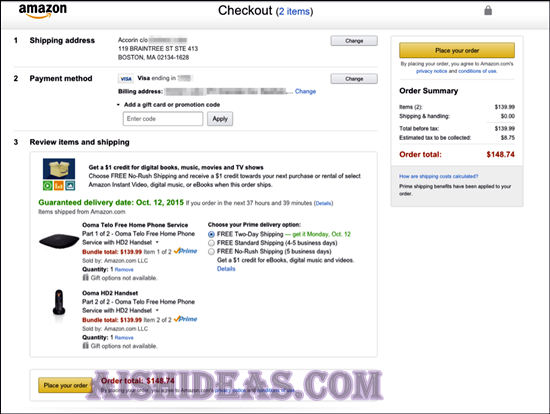
If you encounter an error when trying to check out on Amazon, don’t panic. Here are some handy troubleshooting tips and tricks to get checkout functional again:
1. Refresh and Try Again
As mentioned, temporary glitches can often resolve themselves, so the first step is to simply refresh the checkout page or app and try processing your order again. Sometimes this quick reboot is all it takes.
2. Double Check Payment Details
Carefully examine your payment information entered into Amazon – account number, security code, expiration date, etc. Make sure everything is typed correctly without any errors. Update any outdated or incorrect payment details.
3. Use Alternative Payment Method
If you keep getting denied with your primary payment option, try using a different credit card, entering a new card, or paying through an Amazon gift card balance if available. This will confirm whether or not the issue lies with your original payment method.
4. Verify Your Amazon Account
Log out of your Amazon account then log back in to refresh everything. While logged in, check for any account flags or pending actions – like confirming your email or updating expired card details – that need resolving.
Cookies and ad-blockers can sometimes interfere with checkout processes. Try enabling cookies and disabling any ad-blocking browser extensions temporarily to see if that fixes checkout.
6. Switch Browsers or Go Mobile
Checkout issues that persist through a browser can often be resolved by switching to a different browser. If desktop browsers aren’t working, try checking out through the Amazon mobile app or mobile site instead.
7. Contact Amazon Customer Service
If you still can’t get Amazon checkout to work after trying the above tips, get in touch with their customer service team for assistance. They can look into your account and identify any problems inhibiting checkout.
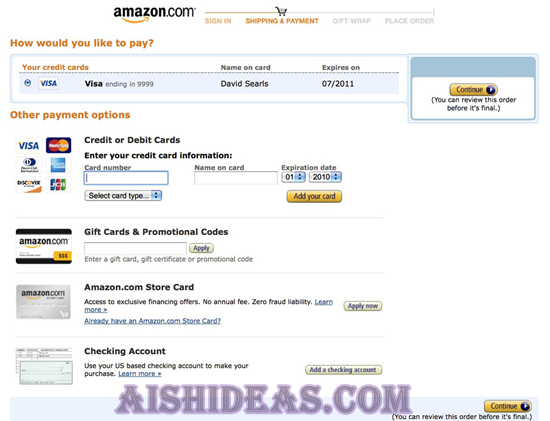
The “Proceed to checkout” button is one of the most common pain points encountered when trying to complete Amazon Digital Purchase. When this important button doesn’t work, checkout can grind to a frustrating halt. What gives?
A few reasons the “Proceed to checkout” button may not properly trigger checkout on Amazon:
- Temporary site glitch – If Amazon’s servers are experiencing high traffic or other technical issues, checkout buttons can temporarily fail to work properly.
- Browser problems – An outdated, unsupported, or corrupt web browser can cause buttons to malfunction on Amazon. Trying a different browser may resolve it.
- Payment issues – Any problems with the payment method entered can prevent the “Proceed to checkout” button from advancing you. Double-check your payment info.
- No items in the cart – You’ll see an error when trying to check out an empty cart. Make sure eligible items are added to your cart first before proceeding.
- Account restrictions – Issues with your Amazon account could block checkout. Verify your account address, log in, and check for any flags.
- Page didn’t load – If the checkout page fails to fully load, buttons may not work. Refresh the page or Clear your browser cache and cookies and try again.
Following the troubleshooting steps outlined earlier should get the “Proceed to checkout” button functional again so you can complete your Amazon purchases. But if problems persist, contacting Amazon customer support is recommended.
Common Amazon Checkout Error Messages and How to Fix Them
When Amazon checkout isn’t working, you’ll typically see an error message explaining the issue. Here are some common Amazon checkout error messages and tips for troubleshooting them:
This error indicates your chosen payment method is being declined. Double check for typos in your payment details, update any expired cards, and try alternate payment methods like a new card or Amazon gift card balance.
“Billing address is not verified”
Amazon requires a valid billing address to match what’s on file with your bank. Update your address in both Amazon and your bank account to match if they are different.
“Your Payment Method Was Declined”
General decline notice means your payment provider rejected the transaction. Verify billing address and expiration date are correct. Contact your bank to allow the transaction if you verified no issues on your end.
“The Email Associated with Your Account is Invalid”
To enable checkout, you must have a verified email attached to your Amazon account. Update to a valid email that you can access and click the confirmation link sent.
“Your Login Session Has Expired”
A timeout due to inactivity can expire your session and disrupt checkout. Simply log back into your Amazon account and return to the checkout page.
Carefully noting the specific error message you receive when checkout fails makes troubleshooting much easier. It points you to the exact issue. Follow the error message tips above to get checkout working again.
Why is My Amazon Account Locked at Checkout?
Seeing that your entire Amazon account is locked when you’re trying to check out can be worrisome. But don’t panic – there are a few reasons your account can become temporarily locked at checkout, along with ways to get it unlocked:
Security Precaution
If Amazon detects suspicious activity like an unfamiliar login location or IP address, it may lock your account as a security precaution. Verify your identity or change passwords.
Payment Problems
Frequent failed payment attempts can trigger an account lockdown. Update expired cards, remove old payments, and add new cards to resolve this.
Unverified Actions
New account signups require email verification. Existing accounts may have flags for unverified actions like updating password or payment methods. Completing the pending verifications removes the lock.
Wrong Password Attempts
Too many wrong password attempts when logging in can lock your account temporarily. Use the password reset option and enter the correct password.
Location Restrictions
Trying to Amazon checkout from a region that Amazon doesn’t service can cause account problems. Make sure you’re accessing the correct Amazon site for your location.
With an Amazon account lock, you’ll need to contact customer service to identify and resolve the specific issue, after which your account will be unlocked. Prevent future locks by keeping account info like payments and login credentials up to date.
How to Proceed to Checkout on Amazon App When Not Working?
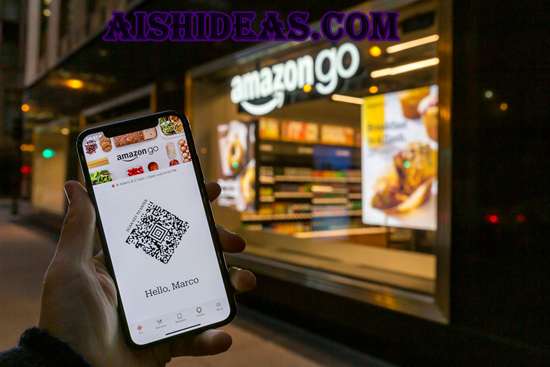
The Amazon mobile app provides a convenient checkout experience – when it’s working properly. But what should you do if the “Proceed to checkout” button doesn’t work in the Amazon app? Follow these tips to troubleshoot:
- Force quit and relaunch the app – Closing out of the app entirely and restarting it can clear up intermittent glitches.
- Update the app – An outdated version of the app could be the culprit. Updating to the latest version fixes bugs.
- Try mobile browser – Attempt checkout through the Amazon mobile website as an alternative to the app.
- Enable mobile permissions – The Amazon app needs permissions to things like your camera, contacts, storage etc. Enable all requested app permissions.
- Clear app cache/data – Clearing out the app data and cache could resolve app conflicts preventing checkout. Just be sure not to accidentally sign out.
- Change payment method – Enter a new payment method like credit card, gift balance etc to rule out issues with your original payment option.
- Verify account settings – Confirm your shipping address, 1-Click settings, and other account details are accurate in the app settings.
- Reset device – For serious app issues, a device reboot or reset can refresh the entire device and get the Amazon app working properly again.
With a little troubleshooting, you should be able to get the temperamental “Proceed to checkout” button functional on Amazon.
Tips for Avoiding Amazon Checkout Problems
While frustrating when they happen, many Amazon checkout errors can be prevented by taking a few simple precautions:
Keep Account Details Current
Always maintain up-to-date account info – correct email, shipping addresses, current payment methods, accurate 1-Click preferences, etc. Outdated details are a common tripping point.
Use Recommended Browsers
Stick to optimized browsers like Chrome, Firefox, Safari when accessing Amazon. Enabling cookies helps too. The latest browser versions work best.
Be Wary of Extensions/Add-Ons
Browser extensions like ad-blockers can interfere with Amazon’s functionality. It’s best to disable unnecessary add-ons when shopping and checking out.
Don’t Use Public Computers
Checkout from a personal computer or mobile device you trust rather than potentially compromised public computers. Avoid using public Wi-Fi as well.
Verify Payment Method Limits
Some payment types like virtual wallets and prepaid cards have usage limits that can block large Amazon transactions, so double check your limits.
Beware Location Changes
Dramatically switching locations, IP addresses or Amazon sites can trigger account security blocks when you try to check out. Shop consistently.
Contact Support If Needed
Amazon’s customer support can identify and resolve persistent account-specific checkout issues, so don’t hesitate to contact them for help.
What to Do If Amazon Checkout Keeps Reloading?
Few things are more frustrating than when you’re trying to complete an Amazon order and the checkout page keeps endlessly reloading instead. What’s going on when this spinning checkout wheel of death happens?
- Site glitch – Temp site problems can sometimes cause pages to get stuck loading. Trying again in a few minutes typically resolves this.
- Slow internet – Checkout pages involve heavy graphics and can overload slow connections. Verify you have a strong, high-speed internet signal.
- Too many tabs – Having too many browser tabs open eats up resources that can slow page loading. Close unused tabs.
- Cache needs clearing – Large cached data can clog up browser loading. Clear your browser cache and cookies to refresh things.
- App needs restart – Mobile apps can lock up and cause endless loading loops. Force quit and relaunch the app.
- Try incognito/private mode – Standard browsers cache lots of data. Checkout in an incognito or private window for a cleaner slate.
- Incompatible browser – Some older browsers have issues loading modern sites like Amazon. Switch to a recommended, updated browser.
- Account under review – If your account is temporarily flagged for security reasons, checkout may keep reloading until fully reviewed.
If troubles persist, contact Amazon support. But in most cases, checkout loading loops can be remedied with a little patience and browser refreshing.
Why Does Amazon Say “We’re Sorry Something Went Wrong” At Checkout?
That “sorry something went wrong” message from Amazon is probably one of the most unhelpful error messages out there. But hidden within that vague apology is the root cause of your Amazon checkout failure. Here are some reasons you may see this error:
- Site outage – During site-wide outages and downtimes, this general error message often appears when trying to checkout.
- Heavy traffic – On Prime Day or busy shopping days, heavy traffic can overwhelm servers and cause errors.
- Payment issues – Declined payments, expired cards, and billing problems commonly trigger this message.
- Account trouble – Account security blocks, suspended accounts, or required verifications will produce checkout errors.
- Location mismatch – If you’re traveling, crossing into a restricted location can create checkout conflicts.
- Browser problems – An incompatible, outdated browser or problematic extensions/settings can interfere with checkout.
Usually “sorry something went wrong” clears up quickly on its own. But If not, follow the troubleshooting tips in this guide to resolve the specific issue blocking your Amazon checkout.
Help! My Amazon Order Disappeared at Checkout!
You fill your cart, triumphantly click to checkout, only to find…your order has vanished into thin air! Where did everything go? Rest assured, your items likely didn’t disappear forever. Here’s what may have happened:
- Session expired – Long checkout processes can cause your buying session to timeout and expire due to inactivity. Simply re-add items and checkout faster.
- Payment failed – If your original payment method was declined, your order may be dropped until you enter valid payment details.
- Amazon glitched – If page errors cause your checkout to fail, your cart contents may temporarily disappear until it’s successfully processed.
- Wrong Amazon – Global sites like Amazon.com vs Amazon.co.uk have separate carts. Make sure you’re on the right domain through the whole checkout process.
As long as your items are still in stock, you should be able to recover your checkout cart with a page refresh. But be sure to complete checkout ASAP before anything has a chance to disappear again!
Conclusion
Troubleshooting checkout issues on Amazon can definitely be tricky. But as you’ve learned, most common problems like broken buttons, error messages, and order glitches can be resolved with some savvy tips and tricks. By verifying account details, switching payment options, clearing your cache, or simply trying again later, you’ll be back to smooth Amazon checkouts in no time.
With valuable knowledge of why checkout fails and what those error messages signify, you can now tackle issues head on. Don’t let finicky technical problems come between you and that long-awaited Amazon purchase. The item of your dreams is only a few refreshed buttons away!
Frequently Asked Questions (FAQs)
Why does Amazon checkout keep freezing?
If the Amazon checkout page freezes, it’s likely due to browser conflicts, poor internet connection, too many tabs open overloading resources, or temporary site glitches. Try switching browsers, closing tabs, checking internet signal, or refreshing the page.
Why won’t my payment go through on Amazon?
Declined payments at Amazon checkout are often caused by incorrect card details, expired cards, exceeding a payment method’s limits, or your bank flagging the transaction as suspicious. Verify info entered, update cards, check limits, and contact your bank.
How do I unlock my Amazon account for checkout?
If your account is locked during checkout, resolve what triggered the lock (unverified actions, security flags, etc), then contact Amazon support if needed to remove the lock so you can checkout again.
Why does Amazon say my gift card is invalid?
Gift card error at checkout typically means you’ve entered the gift card number incorrectly. Double and triple check the card number, verifying each digit. Also verify the gift card hasn’t expired or have a zero balance.
How do I fix Amazon checkout loading forever?
Endless loading at checkout is usually due to site glitches, poor internet, browser issues, or cached data overloading things. Refresh, switch browsers, clear cache, close tabs, or try mobile to stop the infinite loading loop.