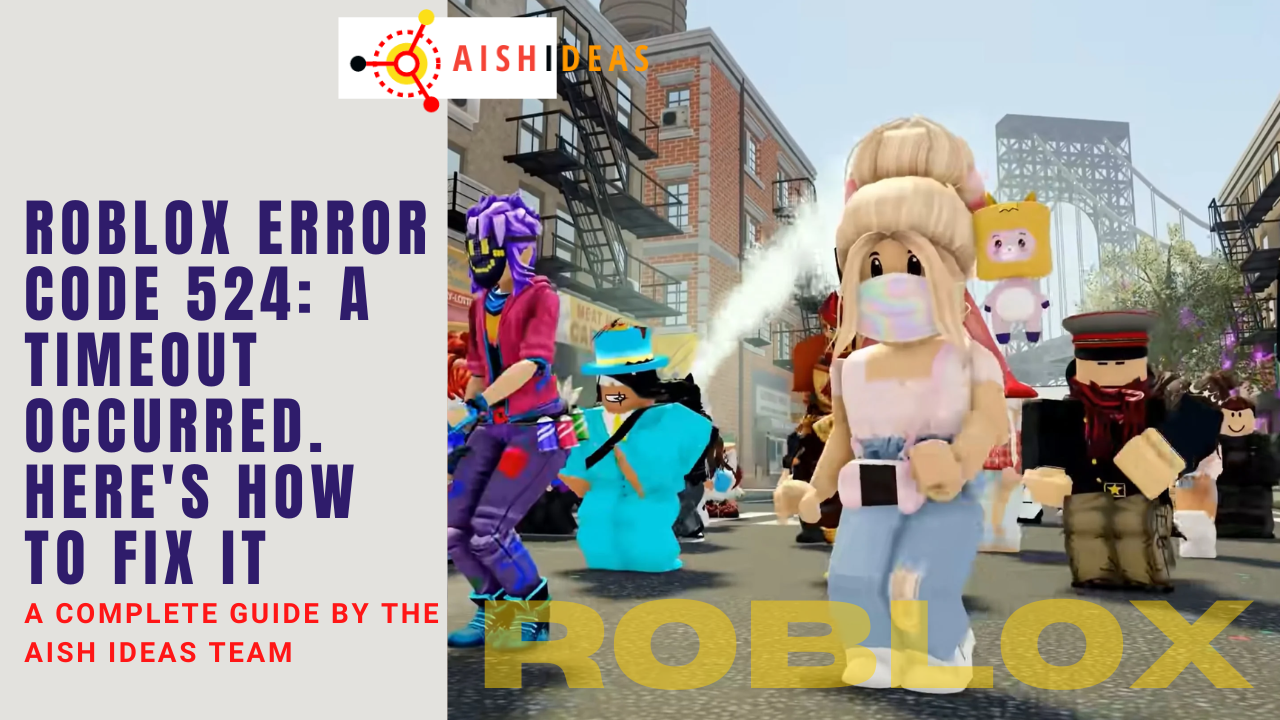Roblox is a popular online gaming platform that allows users to create and play games. However, like any other online platform, Roblox can sometimes encounter errors that can prevent users from accessing the games they want to play. One such error is the Roblox error code 524. This error usually occurs when the server is unable to establish a connection with the client due to a network issue.
It can be frustrating for players who are unable to join their favorite games or play with their friends. In this blog post, we will discuss some of the most effective ways to fix this issue and get back to enjoying your favorite games.
Contents
What Is Roblox Error Code 524?
This is an error that can occur on the Roblox gaming platform when a player is unable to join a game or server. It typically indicates that the connection between the client and server has failed due to a network issue.
When a player encounters this error, they are usually kicked out of the game and are unable to rejoin until the issue is resolved. However, there are several solutions that players can try to fix this error, including resetting their internet connection, updating the game, or checking their invitation settings.
Causes Of The Roblox Error Code 524
There are the following reasons behind the issue.
1. Invitation Settings
There is an inviting setting for the Roblox player on the account. If you are not getting the invitation, you will not be able to join the private server. Hence you will face the Roblox error code. You can change the invitation settings, so everyone can invite you.
2. Faulty Game Files
If your game file is faulty, you will face the issue. The game file can get faulty due to various reasons. Hence you should keep an eye on the fault files. These defective files can be the cause of the issue.
3. Premature Account
If your account is not mature you can face the issue. An account with an age of less than 1 month is considered a premature account. Hence you should wait for the maturity of the account. This premature account is the common cause of Error Code 4008.
How To Fix Roblox Error Code 524?
There are the following steps you can take to fix the Roblox gaming error:
1. Change Invitation Settings
Entering a private server needs access by any of the already existing people on that server, so if you don’t have an invitation you can face the issue. However, you can change the invitation settings to fix the error code. You can follow the below-given steps to change the invitation settings:
- Log in to your Roblox account.
- Click on the settings tab with the gear icon.
- Now you can visit the privacy tab on the left side.
- You will see the other settings option, under this click on Who can invite me to private servers?
- You can change it for everyone.
- Now you can ask your friend or administrator to invite you. After getting an invitation you can enter the private server.
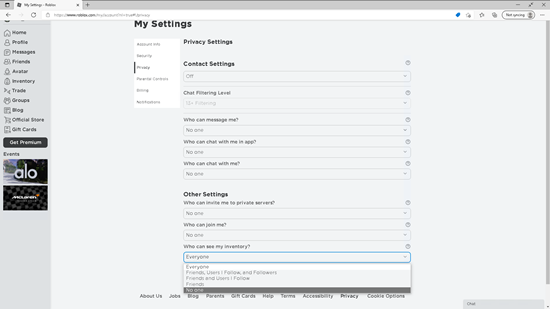
After that, you will be able to play the game without any errors.
2. Check The Server Status
If you are playing the game when the server goes down, you can face Error Code 533 Roblox. A server may go down for various reasons. It may go down when the server faces unexpected traffic. Hence, whenever the server goes down, you cannot play the game smoothly. In this case, you can just wait until the server goes up. When the server shows uptime, you can play the game.
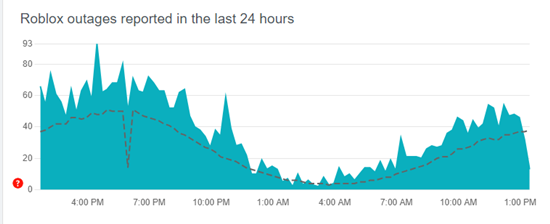
3. Use The Old Account
If you have just created an account it is quite possible you can face the issue. Most of the players have said that accounts with lower age than 1 month can face Error 6146. Hence if your account is less than one month old, wait, and let the account be older. Then you can play the game. I hope you will not face the issue then.
4. Disable AdBlock
Adblock or other extensions are helpful but sometimes these extensions can interfere with the gaming files. when that interference happens you will see the various issues. If you are facing the error you can disable the Adblock on the Roblox page only. You can disable it by following the below-given steps:
- You will see the extension icon on the top right bar of the window, click on it.
- You can enable the always button, Under Pause on this site’s option.
- Now you can restart your browser and log in to our account again.
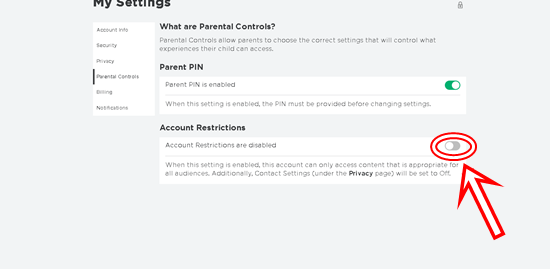
5. Update The Game
If you are playing the game ignoring its latest version, then you can face the issue. To fix the Error Code 2007 it is necessary to update it. You can check for updates, and if the update is available you can update it. The latest version will have more features too than the older version. Hence your gaming experience will be better and you will not face the error message.
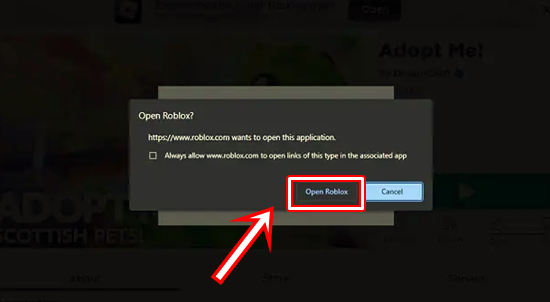
6. Reinstall The Game
If you are facing an error but don’t have enough time to find and fix issue 524, you can go with these steps. It is considered one of the easiest steps to fix the fault. You need to just find the game and uninstall it. Uninstalling will remove the files that were the cause of the error. Once uninstalled, you then can re-install the game. Reinstalled games will contain the fresh file. This fresh file will be less able to show you the issue.
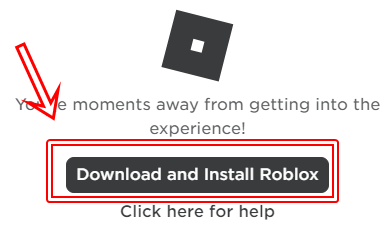
Conclusion
The Roblox error code 524 can be a frustrating issue for players on the platform. However, by following the solutions outlined in this blog post, you should be able to fix the error and get back to playing your favorite games. It is essential to try each solution method one at a time until you find the one that works for you.
You can try resetting your internet connection, disabling ad blockers, and checking your invitation settings. If none of these solutions work, you can contact Roblox support for further assistance. Remember, it’s important to keep your computer and internet connection up-to-date to avoid any future Roblox errors.