If your LG Stylo 6 is acting up, or you’re preparing to hand it off to someone else, you’ll want to reset it to factory settings. How To Factory Reset LG Stylo 6? This process will wipe all your data from the device, so back everything up first.
If you’re selling your LG Stylo 6 or giving it away to someone, you’ll want to factory reset it to remove all your data. Fortunately, this is a simple process that only takes a few minutes.
You are trying to reset your LG Stylo 6, but you don’t know how. You have tried to reset your LG Stylo 6 by pressing the Power button for a long time, but it doesn’t work.
Follow the Aish Ideas guide on “how to factory reset your LG Stylo 6 phone” in 4 different and accessible ways.
Contents
How To Factory Reset LG Stylo 6? [By 4 Easy Ways]
Are you looking to factory reset your LG Stylo 6? If so, then you’ve come to the right place. In this article, we’ll show you how to factory reset your LG Stylo 6 in just a few simple steps. So if you’re ready, let’s get started.
A factory reset is an excellent way to clean up your phone if it’s been acting a little wonky or you want to hand it off to someone else. Here’s how you can do it on the LG Stylo 6.
1. Reset LG Phone From Settings
Most people don’t know how to factory reset their LG phone from the settings. Here’s a quick and easy guide on how to do it:
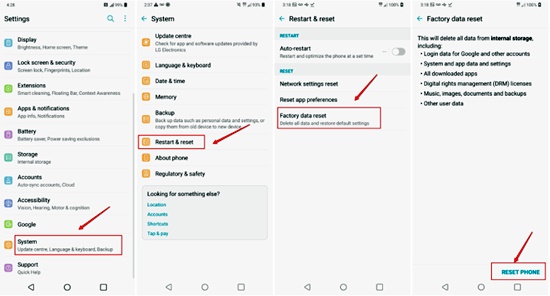
Go to your phone’s settings menu. Tap on the “General” tab. Scroll down to the “Reset” option. Tap on it, then select “Factory Reset.” Confirm your selection by tapping on “OK.”
You’ll be prompted to enter your password or PIN. Enter it, then tap on “Confirm.” Your phone will now start the factory reset process. Once it’s finished, you’ll be able to set up your phone as if it were new.
2. Reset LG Phone Using Key Combinations
Assuming you would like a step-by-step guide on how to factory reset an LG phone using key combinations:
1. Start by turning off your LG phone.
2. Press and hold power and volume down buttons simultaneously for about 10 seconds.
3. After about 10 seconds have passed, release both buttons and then press and hold the power button again until you see the LG logo appear on the screen.
![How to Reset LG Phone Using Key Combinations- [step 1]](https://aishideas.com/wp-content/uploads/2022/11/Reset-LG-Phone-Using-Key-Combinations.jpg)
4. When the LG logo appears, let go of the power button and immediately press and hold both the volume up button and the volume down button simultaneously.
5. Keep holding both buttons until the recovery menu appears on the screen.
6. A popcorn will show on your android screen. Click on “YES.”
![How to Reset LG Phone Using Key Combinations? [Step 2]](https://aishideas.com/wp-content/uploads/2022/11/Reset-LG-Phone-Using-Key-Combinations1.jpg)
3. How To Reset LG Phone When It is Locked Out?
When locked out of your LG phone, a factory reset is the last resort option. This will erase all the data on your phone, so back up any important files first. To reset your LG phone, follow these steps:
Method #1 To Rest LG Phone 6
1. Download the install Tenorshare 4uKey on your Android phone to your Laptop or PC.
2. Connect With USB And choose the screen lock from the setting of the LG phone.
3. Now click on the first option to remove the lock screen.
![How To Reset LG Phone When It is Locked Out? [step 1]](https://aishideas.com/wp-content/uploads/2022/11/Connect-With-USB.jpg)
4. Click the start button to remove the screen lock.
![How To Reset LG Phone When It is Locked Out? [step 2]](https://aishideas.com/wp-content/uploads/2022/11/Click-the-start-button-to-remove-the-screen-lock.jpg)
5. After this, a pop-cone will show, then click on “YES.”
![How To Reset LG Phone When It is Locked Out? [step 3]](https://aishideas.com/wp-content/uploads/2022/11/Click-on-Yes-button.png)
6. Click on the recovery mode by following these instructions. These only follow with these androids, which are with the “home button.”
![How To Reset LG Phone When It is Locked Out? [step 4]](https://aishideas.com/wp-content/uploads/2022/11/Click-on-the-recovery-mode-by-following-these-instructions.jpg)
7. Remove the screen lock on the android by entering these Commands.
![How To Reset LG Phone When It is Locked Out? [step 5]](https://aishideas.com/wp-content/uploads/2022/11/Reset-the-android-by-entering-these-Commands.jpg)
8. After proceeding with these processes, your android lock has been removed successfully.
9. Click on “Done.”
![How To Reset LG Phone When It is Locked Out? [step 6]](https://aishideas.com/wp-content/uploads/2022/11/Click-on-Done.jpg)
Method #2 To Rest LG Phone 6
You can reset the android by following these easy ways
1. Open google drive and sign up successfully.
![How To Reset LG Phone When It is Locked Out? [step 8]](https://aishideas.com/wp-content/uploads/2022/11/Open-google-drive-and-sign-up.jpg)
2. Now click on “Erase device.”
![How To Reset LG Phone When It is Locked Out? [step 9]](https://aishideas.com/wp-content/uploads/2022/11/Click-on-the-Erase-Device.jpg)
4. Backup LG Phone Before Resetting It
When you reset an LG phone, all of your data will be wiped from the device. This includes any files stored on the internal storage and any apps you have installed. If you have the necessary data, you don’t want to lose it, and it’s essential to back up your phone before resetting it.
1. Download and install the” UltData” app for Android on your PC.
2. Connect your Android to your PC by using the USB cable. When the software opens, then click on the “Recover Date.”
![How to Backup LG Phone Before Resetting It? [step1]](https://aishideas.com/wp-content/uploads/2022/11/Remove-Screen-Lock-or-remove-google-lock.png)
3. Now disable the showing USB Debugging by following these ways:
![How to Backup LG Phone Before Resetting It? [step 2]](https://aishideas.com/wp-content/uploads/2022/11/showing-USB-Debugging-by-following-these-ways.jpg)
4. Select the one you want to restore it.
![How to Backup LG Phone Before Resetting It? [step 3]](https://aishideas.com/wp-content/uploads/2022/11/Select-the-one-you-want-to-restore-it.jpg)
After clicking, it will proceed automatically.
Frequently Asked Questions (FAQs)
To reset your phone with the buttons, you must start by turning off the device.
Once it is turned off, press and hold the Volume Up and Power buttons simultaneously; keep holding them until you see the LG logo on the screen.
When you see this, let go of the Power button but continue to hold the Volume Up button. Then use the Volume Down button to navigate to “Factory data reset” and select it with the Power button. Finally, choose “Reset device” and confirm with “Delete all.”
How To Fix LG V60 Thinq 5G Dual Screen Unresponsive Touchscreen Issue?
1. Open the Settings app.
2. Tap General > Backup & reset.
3. Tap Factory data reset.
4. Tap Reset phone > Erase everything.
5. Enter your PIN or password if you want to promote.
6. Tap Continue > Delete all.
6. Your phone will now restart and begin the factory reset process.
LG TV Keeps Disconnecting From Wifi: How Fix It?
1. Restart Your TV And Router
2. Allow The Network Complete Access
3. Take Out The USB
4. Update date/time
5. Disable The Simplink Feature
6. Mobile Hotspot Test
7. Connect The Ethernet Cable
8. Check For Updates
For a better experience, to fix the LG TV Keeps Disconnecting From Wifi issue, you can check Aish Ideas’s recent post.
Lg Stylo 6 App Not Working: How To Fix?
Confirm that you want to reset the device by tapping on the “Reset Device” button.
This will erase all your data and settings, so be sure to back up anything you want to keep before performing a factory reset.
Conclusion
In conclusion, if you need to factory reset your LG Stylo 6, follow the steps above, and you’ll have it done in no time. Be sure to back up your data before resetting, as all data will be erased from the device. Have you any questions? Leave a comment below to the AishIdeas team, and we’ll help you.
Relevant Tech Guides:
- 22 LG Stylo 6 Problems: How To Fix Them? Ultimate Guide 2022
- LG Stylo 6 Touch Screen Issues: Fix Them with Easy Steps?
- Cellular Network Issue With LG Stylo 6: How To Fix
- How Can I Increase My WiFi Speed?
- Fixed: Redmi Note 9 Pro No Service Problem

